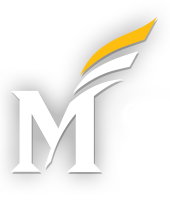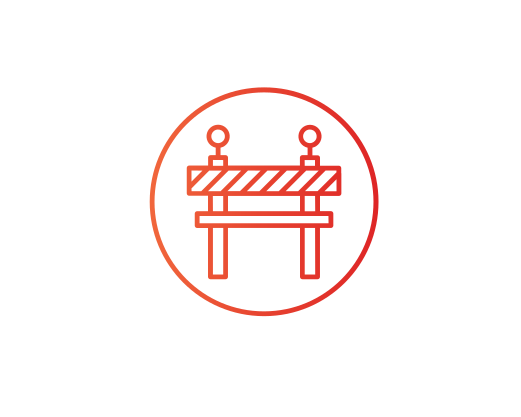University Libraries is committed to providing equal access to information for all library patrons. Upon request, arrangements can be made to assist patrons with locating and retrieving materials, photocopying, and printing. Adaptive technology equipment and software is available to patrons with disabilities at all University Libraries.
For additional information regarding other library services or accommodations, please contact the library.
Physical Accessibility
-
- Fenwick Library (Fairfax Campus)
- Entrances – Fenwick Library has 3 entrances. All entrances are wheelchair accessible, including button to automatically open doors.
- Elevators – All floors are accessible via elevator. Elevators include braille labels and raised tactile letters.
- Mason Square Library
- Entrances – Mason Square Library is located on the second and third floors of Founders Hall. The main entrance is on the second level. Main entrance is wheelchair accessible, including button to automatically open doors.
- Elevators – All floors are accessible via elevator. Elevators include braille labels and raised tactile letters.
- Mercer Library (Science & Technology Campus)
- Entrances – Mercer Library is located in Colgan Hall. The main entrance is on the main level of Colgan Hall. Main entrance is wheelchair accessible, including button to automatically open doors.
- Elevators – There are no elevators. Mercer Library only has one floor.
- Law Library (Mason Square Campus)
- Entrances – The Law Library is located Hazel Hall. The main entrance is on the main level of Hazel Hall Atrium. Main entrance is wheelchair accessible, including button to automatically open doors.
- Elevators – All floors are accessible via elevator. Elevators include braille labels and raised tactile letters.
- Fenwick Library (Fairfax Campus)
NOTE: Please visit the Parking Services website for information regarding accessible parking locations on Mason campuses.
Library Services
Print and Copy Services
Canon print stations are available at all University Library locations. Software varies, contact the location’s circulation desk if you need assistance.
- NOTE: Fenwick AT Room Only – Library Staff have provided a printer and copy paper for students to use as needed. Please keep in mind that toner cartridges and copy paper are very expensive. Be considerate in the volume of materials that you choose to print. If the printers are not functioning, please contact the ATI Office (703-993-4329 or ati@gmu.edu).
Scanning Services
Document Delivery – https://library.gmu.edu/use/delivery
Study Rooms
Library study rooms may be reserved once a day for up to 4 hours per day. It is recommended that you attempt to reserve study space at least 2 weeks in advance of the date needed. To reserve a study room and for additional information of study room use policies, visit University Libraries Group Study Rooms.
Media Services
To find accessible media (i.e., captioned, transcribed, and/or audio-described video resources) within the library’s streaming media collections, visit Finding Accessible Media through Mason Libraries. For assistance with accessing the library’s physical media collections, visit Find DVDs and VHS in the Library Catalog.
For additional questions, please contact the Media Services Librarian.
Assistance with Library Database Searches and/or Reference Materials
Students requiring assistance with library database searches, pulling reference materials, or general access to library collections should schedule an appointment with a subject librarian.
NOTE: Students requiring additional support beyond the initial meeting (e.g., document conversion, captioning/transcription, assistive technology training/support, etc.), please contact Disability Services (703-993-2474 or ds@gmu.edu).
Assistance with Special Collections
Students requiring assistance with accessing archived, rare and primary source research materials should contact the University Library’s Special Collections Research Center.
Assistance with SP@RC Lab and One-Button Studio
Students requiring assistance with creating presentations, research posters, and other final projects with a focus on design and layout considerations should contact Scholarly Productions @ the Research Commons Lab.
Assistance with Data Analysis
Students requiring assistance with data gathering, analysis, and research should contact the Digital Scholarship Center (DiSC).
Assistive Technology Access in the Mason Libraries

Assistive Technology (AT) equipment and software applications are available for Library patrons on the Fairfax, SciTech and Mason Square Campuses of George Mason University. Fenwick Library is the only location with a physical AT room, including 4 desktop computers, large monitors, adapted keyboards, adapted mice, adjustable height workstations, and a CCTV. The SciTech, Mason Square, and Law Library locations are equipped with AT kits (i.e., adapted keyboard, adapted mice, laptops with AT software installed, headsets, and a CCTV). See the Assistive Technology Equipment and Software Applications section for a complete listing of what is available at each location.
The Fenwick Library AT room is located on the main floor in Room 1604. Card swipe access is required for security purposes and to maintain its availability to patrons who need to use the AT equipment. Members of the Mason community should contact the ATI Office (ati@gmu.edu) to be approved for card access. Visitors must visit the circulation desk for assistance in entering the room.
To use the AT kits in the Mercer, Mason Square, and Law Library locations, individuals should visit the circulation desk.
AT Labs/Kit Locations:
-
- Fenwick Library (Fairfax Campus), Fenwick, Main Floor, AT Room located in Room 1604.
- Mercer Library (Science & Tech Campus), Colgan Hall, Main Floor (Visit the circulation desk).
- Mason Square Library (Mason Square Campus), The library entrance is located on the second floor of Founders Hall (Visit the circulation desk).
- Antonin Scalia Law Library (Mason Square Campus), Main Floor (Visit the circulation desk).
Signing onto the AT Workstations
Please use your GMU MESA username and password to log into the workstations. NOTE: Individuals WITHOUT GMU credentials (i.e., visitors) may log onto the computer system by doing the following:
-
- At the Windows Sign-on screen, press the Tab key to Other User, and then press the Enter
- Enter this username: .\ATI-User
- There is no password. Simply press the Enter key after entering the username and you will be logged onto the computer.
Proper Use of the Library AT Labs
-
- The AT Lab is NOT a study room! There are meeting rooms located in several locations within the library. Please reserve those locations for that purpose.
- In the Fenwick AT Room, please remember to LOG OFF of the computer before you leave. For all other locations, please log off of the computer and return the AT Kits to the circulation desk.
- Personal belongings may not be left in this room during your absence. The library is not responsible for any materials lost or stolen while left unattended. Check with the Library’s Information Desk if you lose any of your personal belongings.
- NO FOOD or DRINKS ALLOWED in the AT Room! There are only a few workstations within the libraries which house all of the AT software applications that some students need in order to complete coursework. Please help us maintain a clean and orderly environment for all who use it.
AT Equipment and Software Applications:
-
- Text-to-speech tools
- Read & Write
- Snap & Read
- Natural Reader
- Tools for blind and low-vision users
- ZoomText Reader/Magnifier
- Screen readers (Jaws/NVDA)
- Closed Circuit Television Video (CCTV) Monitor
- Voice Recognition Tools
- Dragon Naturally Speaking
- Productivity Tools
- Microsoft Office (Productivity Suite includes Word, PowerPoint, and Excel)
- Adobe PDF Reader
- Additional Supports (available upon request. Please email ati@gmu.edu for assistance):
- FM listening devices
- Text-to-speech tools
Basic Troubleshooting Tips for AT Software in Library Labs
-
- Read and Write
If the scanner is not working:
-
-
- Check to ensure that the scanner is turned on and is getting power.
- Make sure that the scanner is connected to the computer.
- Shut down the computer and restart.
-
-
- Audio Input & Output
Many of the problems associated with software and hardware that has audio output or input is related to improper connection of speakers, headphones and/or microphones. Therefore, if you are having problems getting audio output, please check the following:
-
-
- Speakers, headphones and microphones are connected to the correct ports.
- Ensure that the volume is turned up.
- Ensure that the sound has not been muted.
-
If the above steps do not solve the problem, restart the computer to see if you hear sound when Windows loads. If you do not hear sound after checking all connections, there may be a problem with the sound card inside the computer.
Any Questions
For tech support with assistive technology or for general questions about access to the library, please contact the Assistive Technology Initiative (http://ati.gmu.edu):
-
- Phone: 703-993-4329
- E-mail: ati@gmu.edu